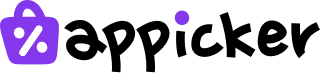Boost Web Development Efficiency with Charles Proxy
Unlock Peak Web Development Efficiency with Charles Proxy and Chrome DevTools Mastery
Estimated reading time: 7 minutes
- Master the essentials: Learn key Chrome DevTools shortcuts to enhance your workflow.
- Integrate tools: Understand how **Charles Proxy** complements Chrome DevTools for better debugging.
- Browser versatility: Explore the potential of Firefox and Safari Developer Tools alongside Chrome.
- Framework debugging: Utilize specialized debugging tools for frameworks like Vue.js.
- Invest in quality: Discover how Appicker.com can provide access to tools like **Charles Proxy** at discounted rates.
Table of Contents
- Mastering Chrome DevTools with Charles Proxy: A Developer’s Dream Team
- Why Charles Proxy and Chrome DevTools are a Developer’s Dream Team
- Essential Chrome DevTools Shortcuts to Boost Your Productivity
- Customizing Your Chrome DevTools Experience
- Practical Debugging with the Chrome Inspector
- Expanding Your Debugging Toolkit Beyond Chrome
- Framework-Specific and Advanced Debugging with Charles Proxy’s Power
- Advanced Debugging Scenarios Amplified by Charles Proxy
- Practical Takeaways & Actionable Advice for Savvy Developers
- Conclusion: Elevate Your Debugging Game
- FAQ
Mastering Chrome DevTools with Charles Proxy: A Developer’s Dream Team
In the fast-paced world of web development, efficiency and precision are paramount. Developers constantly seek tools and techniques to streamline their workflow, identify issues quickly, and build high-quality applications. Browser developer tools are indispensable in this quest, with Chrome DevTools often taking center stage. However, to truly elevate your debugging and development capabilities, especially when dealing with complex network interactions, a dedicated tool like Charles Proxy becomes invaluable. This comprehensive guide will explore the power of Chrome DevTools, its essential shortcuts, and how integrating a sophisticated tool like Charles Proxy, available at a fantastic discount on appicker.com, can revolutionize your development process.
We’ll delve into the intricacies of the chrome inspector, mastering chrome dev tools shortcut options, and extending your debugging prowess to other browsers and frameworks, all while highlighting how Charles Proxy complements these tools for unparalleled insight into your web applications.
Why Charles Proxy and Chrome DevTools are a Developer’s Dream Team
Imagine Chrome DevTools as your expert for what’s happening inside the browser, and Charles Proxy as your specialist for everything communicating with the browser.
- Chrome DevTools excels at: DOM inspection, JavaScript debugging, performance profiling of client-side code, and console logging.
- Charles Proxy excels at:
- SSL Proxying: View SSL/TLS requests and responses in plain text.
- Bandwidth Throttling & Network Simulation: Simulate different network speeds (3G, 4G, slow connections) and latencies.
- Request/Response Editing: Modify requests and responses on the fly to test different scenarios (e.g., rewrite, map local, map remote).
- Repeat & Compose Requests: Easily replay or compose new HTTP requests.
- Comprehensive Logging: Detailed logs of all HTTP/S traffic from any application on your computer, not just the browser.
By using them in tandem, developers gain a holistic view of their application’s behavior, from front-end rendering to back-end communication. For instance, if a feature isn’t loading data correctly, Chrome DevTools can help you see if a JavaScript error is occurring, while Charles Proxy can show you if the API request was malformed, if the server returned an error, or if the response data is not what you expected. Appicker.com makes acquiring Charles Proxy more accessible, allowing you to add this powerful tool to your arsenal without breaking the bank.
Essential Chrome DevTools Shortcuts to Boost Your Productivity
Speed is key in development. Knowing your chrome dev tools shortcuts can significantly cut down on clicks and streamline your debugging process. Here are some fundamental ways to open Chrome DevTools:
- F12: This is often the quickest way to open the last used panel in DevTools. (Source)
- Ctrl+Shift+I (Windows/Linux) or Cmd+Option+I (Mac): Similar to F12, this opens the last used panel. (Source)
- Ctrl+Shift+C (Windows/Linux) or Cmd+Option+C (Mac): This command is incredibly useful as it opens the Elements panel with the inspector mode already activated, allowing you to immediately hover over and select elements on the page. (Source 1, Source 2)
- Ctrl+Shift+J (Windows/Linux) or Cmd+Option+J (Mac): This shortcut takes you directly to the Console panel, perfect for quickly checking JavaScript errors or logging information. (Source)
A helpful mnemonic to remember these, especially the letter-based shortcuts: C for CSS (Elements panel), J for JavaScript (Console panel), and I for your choice (inspects and opens the last panel). (Source)
Customizing Your Chrome DevTools Experience
Chrome DevTools isn’t rigid; it allows for personalization to fit your unique workflow. You can customize keyboard shortcuts:
- Open DevTools (e.g., press F12).
- Click the gear icon (Settings) in the top right corner of the DevTools panel.
- Navigate to the Shortcuts tab in the settings pane.
- Hover over any action in the list. An Edit button (pencil icon) will appear. Click it.
- Press your desired key combination. DevTools will register these keys.
- Click the Check button (tick mark) to save your new shortcut.
(Source)
You’re not limited to existing shortcuts either. You can add custom shortcuts for actions that don’t have one pre-assigned. And if you ever want to go back, there’s an option to restore default shortcuts. This level of customization ensures that DevTools feels like an extension of your own development style.
Practical Debugging with the Chrome Inspector
The chrome inspector (Elements panel) is your go-to for understanding and manipulating the Document Object Model (DOM) and CSS. When you activate it (e.g., with Ctrl+Shift+C), you can hover over any element on your webpage to see its HTML structure in the Elements panel and its applied CSS styles in the Styles pane. You can edit HTML attributes, change CSS properties on the fly, and see an element’s box model (padding, border, margin).
While the chrome inspector shows you the rendered result, Charles Proxy can help you understand how that result came to be by inspecting the raw network requests and responses that fetched the HTML, CSS, JavaScript, and image files. This is especially useful when debugging issues related to content delivery networks (CDNs), caching, or server-side rendering.
Expanding Your Debugging Toolkit Beyond Chrome
While Chrome DevTools is a powerhouse, other browsers offer excellent debugging environments that might be better suited for specific tasks or platforms. And remember, Charles Proxy can work alongside any of these browsers, providing its network inspection capabilities universally.
Advanced Debugging Scenarios Amplified by Charles Proxy
Certain debugging tasks require more specialized approaches, and this is where the combination of browser tools and a dedicated proxy like Charles Proxy truly shines.
Practical Takeaways & Actionable Advice for Savvy Developers
- Memorize Key Shortcuts: Start with the basics for opening DevTools (F12, Ctrl+Shift+I/C/J) and gradually learn more specific ones for tasks you perform frequently.
- Customize Your Environment: Explore DevTools settings (especially shortcut customization) to tailor the tools to your preferences.
- Explore Beyond Chrome: Get familiar with Firefox Developer Tools and Safari Web Inspector, especially if you work on multi-browser or Apple-specific projects.
- Embrace Framework Tools: If you use frameworks like Vue, React, or Angular, install their dedicated DevTools extensions.
- Invest in Advanced Network Analysis: For deep network inspection, SSL proxying, request/response modification, and comprehensive mobile debugging, a tool like Charles Proxy is indispensable. It complements browser DevTools by providing capabilities they don’t offer.
- Practice Deliberately: Set aside time to explore different features of these tools. The more familiar you are, the faster you’ll diagnose and fix issues.
Conclusion: Elevate Your Debugging Game
Browser developer tools like Chrome DevTools, Firefox Developer Tools, and Safari Web Inspector provide a fantastic foundation for web development and debugging. Mastering their features and shortcuts, from the basic chrome inspector to advanced chrome remote debug and vue chrome dev tools, can significantly boost your productivity.
However, for a truly comprehensive understanding of your application’s behavior, especially its network interactions across all platforms and even server-side with debug node chrome, integrating a powerful HTTP proxy and monitor like Charles Proxy is a game-changer. It offers unparalleled visibility and control over network traffic, making it an essential tool for any serious web developer.
Don’t let complex bugs slow you down or hidden network issues compromise your application’s quality. Empower your development workflow today.
FAQ
- What is Charles Proxy? – Charles Proxy is an HTTP proxy that enables users to view all HTTP and SSL/HTTPS traffic between their machine and the Internet.
- How does Charles Proxy help in debugging? – By intercepting requests and responses, it allows developers to inspect network issues, modify requests, and simulate different network conditions.
- Are there discounts available for Charles Proxy? – Yes, you can find discounted licenses for Charles Proxy on appicker.com.