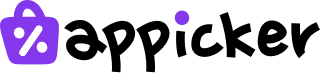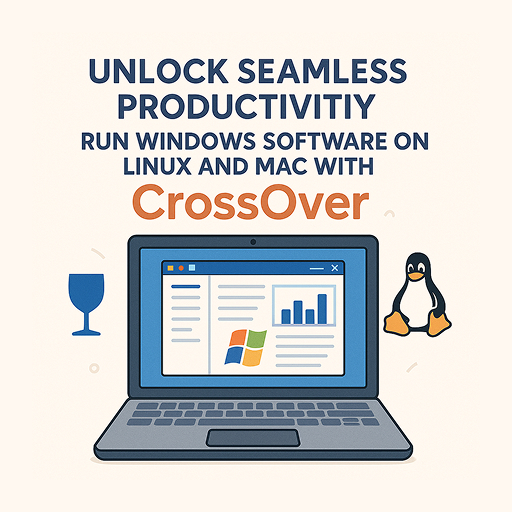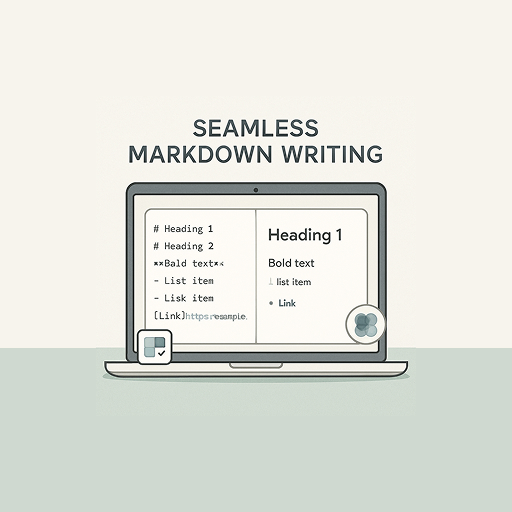Unlock Seamless File Transfers on Mac with ForkLift 4
Unlock Seamless File Transfers on Your Mac with ForkLift 4: The Ultimate 2025 Guide
Estimated Reading Time: 6 minutes
- Discover why a dedicated file transfer client is essential for Mac users.
- Explore the powerful features of ForkLift 4 that enhance productivity.
- Compare top SFTP and FTP clients for Mac to find the best fit.
- Learn to address specific file transfer needs and common user questions.
Table of Contents
- Why a Dedicated File Transfer Client is a Game-Changer for macOS Users
- Introducing ForkLift 4: Your Ultimate macOS File Management and Transfer Solution
- Navigating the Landscape: Best SFTP and FTP Clients for Mac in 2025
- Addressing Specific Needs: Beyond Basic File Transfer
- Practical Takeaways for Choosing Your Mac File Transfer Tool
- Why Choose Appicker.com for Your Software Needs?
- Conclusion: Elevate Your Mac File Management with the Right Tools
- Take Control of Your Files with ForkLift 4 from Appicker.com!
Why a Dedicated File Transfer Client is a Game-Changer for macOS Users
Before we dive into specific applications, let’s consider why investing in a dedicated client like ForkLift 4 is often superior to relying on basic Finder capabilities or command-line tools, especially when dealing with frequent or complex file transfers.
- Enhanced Protocol Support: Modern clients support a wide array of protocols beyond basic FTP, including the far more secure SFTP and FTPS, as well as WebDAV and direct integration with cloud services like Amazon S3, Google Drive, Dropbox, and more. This versatility is crucial for connecting to diverse server environments.
- User-Friendly Interface: Graphical interfaces, often featuring dual-pane views, drag-and-drop functionality, and intuitive controls, make managing files across different locations significantly easier and faster than command-line alternatives.
- Advanced Features: Look for capabilities like file synchronization, batch renaming, remote editing, powerful search functions, transfer queuing, bandwidth limiting, and detailed logging. These features streamline workflows and save considerable time.
- Security: Secure protocols (SFTP, FTPS) are essential for protecting your data in transit. Dedicated clients make configuring and using these secure connections straightforward.
- Efficiency and Speed: Many clients are optimized for speed, offering features like multi-connection transfers and compression to move files faster.
- Workflow Integration: Tools that integrate with macOS features like Quick Look, or allow for editing remote files directly in your preferred local applications, can dramatically improve productivity.
Introducing ForkLift 4: Your Ultimate macOS File Management and Transfer Solution
While we’ll explore several excellent options, Appicker.com proudly highlights ForkLift 4 as a leading solution that encapsulates many of the desirable features Mac users look for in a file management and transfer tool. ForkLift 4 isn’t just an FTP client; it’s a powerful, dual-pane file manager and file transfer client designed to be the central hub for all your file operations on macOS.
Imagine a tool that seamlessly blends the familiar comfort of Finder with the advanced capabilities needed for complex server interactions. That’s the promise of ForkLift 4. Here’s a glimpse of what makes it a standout choice:
- Dual-Pane Interface: Effortlessly manage files between two locations – local or remote – side-by-side. This is a massive productivity booster for copying, moving, and comparing files.
- Comprehensive Protocol Support: Connect to virtually any server with support for SFTP, FTP, FTPS, WebDAV, Amazon S3, Backblaze B2, Google Drive, Dropbox, Rackspace CloudFiles, and even SMB, AFP, and NFS remote volumes. This makes it a true webdav client macos and sftp for mac powerhouse.
- FXP Copy: Transfer data directly between two remote servers without routing it through your Mac, saving time and bandwidth.
- Advanced Synchronization: Keep folders in two different locations perfectly in sync. ForkLift 4 offers robust free file sync mac (though it’s a premium tool, its sync is top-tier) capabilities, allowing for one-way or two-way sync, scheduling, and precise control over what gets synchronized.
- Remote Editing: Edit remote files with your favorite local editor. ForkLift 4 handles the uploading of changes automatically upon saving.
- Archive Management: Browse, create, and manage archives (zip, tar, rar, etc.) as if they were regular folders.
- App Deleter: Completely uninstall applications, removing all associated preference files and hidden data.
- File Renaming: Powerful batch renaming tools to quickly rename multiple files according to specific patterns.
- Quick Look & Multi-Rename: Preview files instantly and rename multiple files efficiently.
- Workspaces & Favorites: Save your frequently used connections and layouts for quick access.
- Native macOS Experience: Designed from the ground up for Mac, ensuring a smooth, responsive, and integrated experience.
ForkLift 4 aims to be the central command for your files, whether they reside on your Mac, a remote server, or in the cloud. Its blend of robust file management and extensive transfer capabilities makes it a compelling alternative to juggling multiple, single-purpose applications.
Navigating the Landscape: Best SFTP and FTP Clients for Mac in 2025
The market for file transfer clients on macOS is vibrant. Based on recent research findings from sources like WPBeginner, beginrescueend.com, Apple Discussions, and Slashdot, several applications consistently earn high marks. Let’s explore these leading options:
| Client | Protocols Supported | Notable Features | Pricing | macOS Compatibility |
|---|---|---|---|---|
| Transmit | FTP, SFTP, FTPS, S3, WebDAV, SSH | Fast, Finder integration, sync, powerful UI | Free/$45 paid | macOS Sequoia, others |
| Cyberduck | FTP, SFTP, FTPS, WebDAV, S3, etc. | Intuitive, up-to-date, supports cloud storage | Free/donation | macOS Sequoia, others |
| Commander One | FTP, SFTP, FTPS, WebDAV, Amazon S3 | Dual-pane, user-friendly, great for daily use | Free/pro | macOS Sequoia |
| Termius | SSH, SFTP | SSH terminal, cross-device sync | Free/pro | App Store, macOS |
| muCommander | FTP, SFTP, SCP, WebDAV | Dual-pane, open source, lightweight | Free | macOS Sequoia |
| FileZilla Pro | FTP, SFTP, FTPS, WebDAV, S3, etc. | Cross-platform, supports many protocols | Paid | macOS, cross-platform |
*(Sources: WPBeginner, beginrescueend.com, Apple Discussions, Slashdot, App Store)
Addressing Specific Needs: Beyond Basic File Transfer
Let’s tackle some common questions and specific requirements Mac users have when it comes to file transfers.
What About WinSCP for MacBook Users?
Many users migrating from Windows might search for winscp for macbook. WinSCP is indeed a popular and excellent SFTP/FTP client for Windows, but it is not natively available for macOS. The good news is that the Mac ecosystem offers equally powerful, if not superior, alternatives. As WPBeginner and other sources point out, tools like Transmit, Cyberduck, Commander One, and, of course, ForkLift 4, provide all the functionality of WinSCP and more, tailored specifically for the Mac environment. ForkLift 4, with its dual-pane interface and robust SFTP support, offers a very comparable, and arguably more integrated, experience for those accustomed to WinSCP.
Finding the Best FTP Server for Mac
While most of the discussion focuses on client software (applications used to connect to servers), some users might need to set up their Mac as an FTP or SFTP server. macOS has built-in capabilities for enabling SFTP/SSH access (via System Settings > Sharing > Remote Login), allowing others to connect to your Mac securely.
For more advanced or enterprise-level FTP server needs, third-party solutions like GoAnywhere MFT, Files.com, and wftpserver are available, as listed by Slashdot. These offer features like user management, detailed logging, and enhanced security controls. However, for most individual users or small businesses, enabling Remote Login for SFTP access is sufficient. Client applications like ForkLift 4 can then connect to these macOS-hosted SFTP servers just as easily as they connect to any other remote server. So, while the term best ftp server for mac might lead you to dedicated server software, remember that your Mac can already act as one for SFTP.
Seamless WebDAV Client macOS Integration
WebDAV (Web Distributed Authoring and Versioning) is a protocol that allows users to collaboratively edit and manage files on remote web servers. It’s a useful alternative to FTP/SFTP in certain environments. Several Mac clients offer excellent webdav client macos support.
Cyberduck and Commander One are noted by beginrescueend.com and Slashdot for their WebDAV capabilities. ForkLift 4 also excels here, allowing you to easily connect to WebDAV servers, browse them as if they were local folders, and transfer files seamlessly. The ability to mac mount sftp and WebDAV shares means you can integrate these remote storage locations directly into your workflow, making them accessible from ForkLift 4‘s unified interface.
Free Mac FTP Client Options: Value vs. Cost
For users on a tight budget or with occasional file transfer needs, several free mac ftp client options provide excellent value:
- Cyberduck: Widely recommended for its comprehensive features and ease of use, all available for free (with donation encouragement).
- muCommander: A great open-source, dual-pane option.
- Commander One (Free Version): Offers basic FTP/SFTP functionality and its excellent dual-pane interface without cost.
These free tools are fantastic for many users. However, if your work heavily relies on file transfers, cloud access, and synchronization, or if you need advanced features like remote editing, complex sync setups, or broader protocol support, investing in a paid application like ForkLift 4 or the pro versions of Transmit or Commander One can offer significant returns in terms of efficiency, power, and convenience.
Effortless Free File Sync Mac Solutions
File synchronization is crucial for backups, maintaining consistent datasets across multiple locations, or collaborative projects. While dedicated free file sync mac apps like FreeFileSync (though not explicitly in the provided research, it’s a well-known option) exist, many advanced FTP clients incorporate sync features.
Transmit and Commander One are mentioned in the research (WPBeginner, beginrescueend.com) as offering file sync capabilities. ForkLift 4 takes synchronization seriously, providing robust tools to sync folders one-way or two-way, with options for previewing changes, setting rules, and even saving sync tasks as “Synclets” for quick re-execution. This level of control makes it a powerful tool for managing data consistency between your Mac and remote servers or other local directories.
Practical Takeaways for Choosing Your Mac File Transfer Tool
With so many options, how do you choose the right one for you? Consider these points:
- Assess Your Needs:
- Protocols: What types of servers do you connect to (FTP, SFTP, WebDAV, S3, Google Drive, etc.)? Ensure your chosen client supports them.
- Features: Do you need a dual-pane view, synchronization, remote editing, batch renaming, archive management, or an integrated terminal? Make a list of must-have features.
- Ease of Use: Are you a beginner who needs a simple interface, or a power user comfortable with more complex configurations?
- Frequency of Use: For occasional transfers, a free client might suffice. For daily, intensive use, a premium client like ForkLift 4 is often a worthwhile investment.
- Prioritize Security: For transferring sensitive data, SFTP or FTPS support is non-negotiable. Ensure the client makes secure connections easy to configure and verify.
- Consider Your Budget:
- Free Options: Cyberduck and muCommander are excellent starting points.
- Paid Options: Tools like ForkLift 4, Transmit, and FileZilla Pro offer advanced features and support that can significantly boost productivity. Evaluate if the time saved and enhanced capabilities justify the cost. Often, a modest investment can yield substantial returns.
- Try Before You Buy: Many paid applications, including ForkLift 4, offer free trials. Take advantage of these to see if the software fits your workflow and meets your expectations.
- Look for Integration: How well does the client integrate with macOS? Does it support Quick Look, drag-and-drop from Finder, or allow editing with local apps? A well-integrated tool feels more natural to use.
Why Choose Appicker.com for Your Software Needs?
At Appicker.com, we understand the value of high-quality software and the importance of affordability. We specialize in sourcing legitimate software licenses and offering them to you at discounted prices. When you’re looking for tools like ForkLift 4, checking with us first can save you significant money without compromising on quality or support.
We believe that powerful software shouldn’t break the bank. Our expertise lies in identifying top-tier applications that provide real value to users and then working to make them more accessible. ForkLift 4 is a prime example of a product that delivers exceptional functionality for Mac users, and we’re thrilled to help you acquire it.
Conclusion: Elevate Your Mac File Management with the Right Tools
Navigating the digital world requires efficient and secure file management. Whether you’re a developer managing websites, a creative sharing large media files, or simply someone who values an organized digital life, the right sftp for mac or mac os x ftp client can make all the difference.
While options like Transmit, Cyberduck, and Commander One offer compelling features, ForkLift 4 stands out as a comprehensive, dual-pane file manager and transfer client that brings power, elegance, and versatility to your macOS workflow. Its support for a wide range of protocols, advanced synchronization, remote editing, and seamless integration make it a top contender for anyone serious about file management. From handling mac os webdav connections to providing a robust alternative for those seeking winscp for macbook functionality, or even advanced free file sync mac (in its sync capabilities), ForkLift 4 covers a vast array of needs.
The choice of the best ftp client for macos ultimately depends on your individual requirements, but by understanding the landscape and the strengths of each application, you can make an informed decision that enhances your productivity and secures your data.
Take Control of Your Files with ForkLift 4 from Appicker.com!
Ready to experience the power and convenience of a top-tier file management and transfer client for your Mac? ForkLift 4 is the tool you’ve been searching for.
Appicker.com is excited to offer ForkLift 4 at an exclusive discounted price:
Get ForkLift 4 now for just $8.99 (Regular Price: $19.95)!
Visit Appicker.com to grab your ForkLift 4 license today!
Don’t let cumbersome file transfers slow you down. Upgrade your Mac experience with ForkLift 4 and discover a new level of efficiency. If you have any questions or need help choosing the right software, don’t hesitate to contact the Appicker.com team – we’re here to help you find the best tools at the best prices!