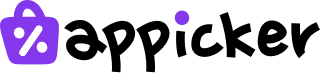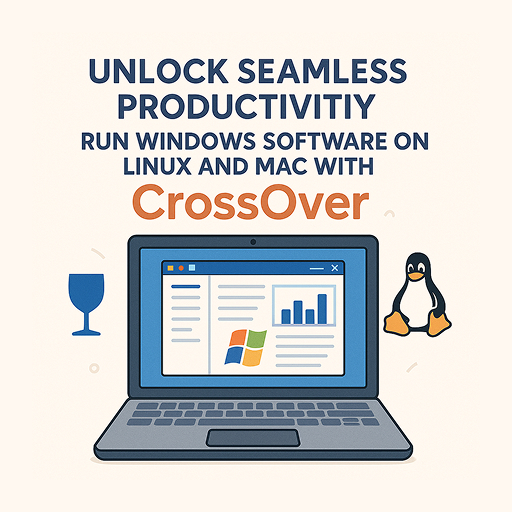How to Free Up Disk Space on Mac: Simple Steps for Faster Performance
How to Check Storage on Mac
How to Free Up Disk Space on Mac? Before you can start cleaning, you need to know what you’re up against. Finding out what’s using your disk space on your Mac is the first step. Luckily, macOS makes this process easy. A quick look at your storage breakdown will help you identify the biggest space hogs.
Using the Built-in Storage Tool

For macOS Ventura and Newer
- Click the Apple menu in the top-left corner of your screen.
- Select System Settings.
- Click on “General” in the sidebar, then select “Storage.”
For macOS Monterey and Older
- Click the Apple menu.
- Select About This Mac.
- Click on the Storage tab.
You will see a color-coded bar that shows how your Storage is divided. Categories include Apps, Documents, Photos, System Data, and macOS. Hovering your mouse over each section will display the amount of space it uses.
What is “System Data”?
You may notice a large gray section labeled “System Data” (or “Other” on older systems). This category can be confusing because it consists of various files, including temporary files, application caches, old system logs, and other miscellaneous data that don’t fit into the main categories. While it is not possible to delete this category entirely, many of the cleanup methods we will discuss later will help you reduce the size of System Data and clear up space on your Mac.
Using a Third-Party Analyzer

For a more detailed look, a dedicated cleaning app can be beneficial. These tools scan your entire system and give you a much clearer picture of where your space has gone. They can locate hidden junk files, duplicates, and outdated files that the built-in tool may miss.
If you want a powerful tool that does the hard work for you, we recommend CleanMyMac. Its Smart Scan feature analyzes your whole Mac and provides a simple, one-click solution to remove clutter safely. It’s an excellent way to free up space on a Mac without needing to search through system folders manually.
Using Built-in macOS Tools to Clear Space on Mac
Your Mac comes with several helpful features designed to manage your Storage automatically. These tools are a great starting point for anyone looking to clear space on their Mac with minimal effort. You can find them in the same Storage settings window we just visited. Below the storage bar, you’ll see a list of recommendations.
Store in iCloud
This feature helps you free up space by moving your files to the cloud. When you turn on “Store in iCloud,” your Desktop and Documents folders, photos, and messages are stored in iCloud. The original files are moved off your Mac, leaving behind a lightweight shortcut. You can still open your files just like before, as long as you have an internet connection. This is a fantastic way to get more disk space on Mac if you have a large photo library or many documents. Please note that this feature requires an iCloud+ subscription if your files exceed the free 5GB storage limit.
Optimize Storage
“Optimize Storage” is ideal for individuals who frequently watch movies and TV shows on Apple TV. Once you’ve watched a show, this feature automatically removes the downloaded file from your Mac to save space. Don’t worry, you can always re-download it later if you want to watch it again. It also optimizes email attachments in the Mail app, downloading only recent attachments or none at all, depending on your settings. This simple step can make a significant difference if you have a large number of media files.
Empty Trash Automatically

Did you know that files you move to the Trash aren’t deleted right away? They sit there, taking up space, until you empty it. If you often forget to do this, turning on “Empty Trash Automatically” is a good idea. This feature permanently deletes any files that have been in the Trash for more than 30 days. It’s a set-it-and-forget-it solution that helps you consistently free up disk space on Mac. You can enable it in Finder > Settings (or Preferences) > Advanced.
Reduce Clutter
The “Reduce Clutter” tool helps you identify files that you may no longer need. When you click “Review Files,” it organizes your documents into categories such as Large Files, Downloads, and Unsupported Apps. This makes it easy to find huge files that you forgot about or old app installers that are just wasting space. You can review the files and delete them directly from this window. It gives you full control over what gets deleted, helping you clear disc space on Mac with confidence.
Manual Methods for How to Clear Disk Space on Mac
While automated tools are great, sometimes you need to roll up your sleeves to make a real impact. Manually cleaning your Mac can free up a substantial amount of storage space. These methods give you more control over what gets removed and help you understand where junk files tend to hide.
Uninstall Unused Apps Completely
Dragging an application to the Trash removes the main program, but it often leaves behind support files, caches, and preference files. These leftovers can add up to gigabytes of wasted space over time.
To properly uninstall an app, look for an official uninstaller provided by the developer. If there isn’t one, a utility like CleanMyMac has an Uninstaller module that finds and removes every file associated with an app. If you prefer the manual route, you can look for leftover files in these folders in your user Library:
~/Library/Application Support/~/Library/Caches/~/Library/Preferences/
Just be careful to only delete folders that match the name of the app you’re uninstalling.
Find and Remove Large and Old Files

Over time, your Mac collects large files you no longer need. Think of old movie downloads, project files, or disk images (.dmg files). Finding them is key to learning how to clear disk space on Mac.
You can use Finder’s search tools to locate them:
- Open a new Finder window.
- Press Command + F.
- Click the first dropdown menu and select File Size.
- In the next menu, choose is greater than.
- Enter a size, like 1 GB, to find very large files.
Review the list and delete anything you don’t need. Remember to empty the Trash afterward to actually reclaim the space.
Clear Out System and User Cache Files
Cache files are temporary data that apps and your system create to load things faster. For example, your web browser saves images from websites so it doesn’t have to download them every time you visit. While helpful, this cache can grow very large.
Clearing your cache is a safe way to free up space. You can clear your browser cache in the settings of Safari, Chrome, or Firefox. To clear your user cache:
- Open Finder, click the Go menu, and select Go to Folder.
- Type
~/Library/Cachesand press Enter. - You’ll see many folders. You can go into each one and delete the files inside them. It’s safer to delete the contents of the folders rather than the folders themselves.
Tidy Up Your Downloads Folder
The Downloads folder is often a dumping ground for installers, PDFs, images, and other files we only need once. It’s easy to forget about them, and they can quickly fill up your drive.
Make it a habit to sort through your Downloads folder once a week. Delete any installers you’ve already used and move important files to their respective folders (such as Documents or Pictures). This simple habit is one of the easiest ways to how to free up space on Mac.
Remove Duplicate Files
It’s very common to have duplicate files on your Mac. You might have downloaded the same file twice or saved multiple versions of a photo. These duplicates offer no value and just waste space.
You can find them manually using Finder’s Smart Folders, but it’s a slow process. A specialized duplicate finder, like the one included in cleaning suites, is much faster and more accurate. These tools scan the contents of files, not just their names, to find true duplicates. Removing them is a quick win in your quest to free up space on Mac.
Advanced Tactics: How to Get More Disk Space on Mac
If you’ve tried all the basic and manual cleaning methods and still need more space, it’s time to consider some advanced tactics. These strategies can help you manage your Storage for the long term, especially if you have a Mac with a smaller internal drive.
Use External Storage Solutions
One of the most effective ways to get more disk space on Mac is to move large files to an external drive. This is ideal for photo libraries, video projects, or archives of old files that you don’t need to access frequently.
- External SSDs: A solid-state drive (SSD) is a fast and reliable storage solution. Connect it via USB-C or Thunderbolt for the best performance. You can move your entire Photos or Music library to an external drive to free up a huge amount of internal Storage.
- SD Cards: If your Mac has an SD card slot (or you have an adapter), a high-capacity SD card can act as a semi-permanent storage expansion.
Before using a new drive, ensure that you format it with Disk Utility. Choose the APFS format for the best compatibility with modern macOS versions. For an authoritative guide on formatting, check out Apple’s support page.
Compress Large Files and Folders
If you have large files or folders that you don’t use often but don’t want to delete, you can compress them. Compressing (or zipping) a file shrinks its size. It’s a great solution for old project folders or collections of documents.
To compress a file or folder on your Mac:
- Right-click (or Control-click) on the item.
- Select Compress from the menu.
Your Mac will create a .zip file, and you can then delete the original to save space. To access the files again, just double-click the .zip file to uncompress it.
Clean Up Mail Attachments
Email attachments can secretly consume a lot of disk space mac. The Mail app downloads attachments so you can view them offline, but over the years, this can add up to gigabytes of data.
In the Mail app, you can go to Mailbox > Remove All Attachments to remove them. For more control, you can sort your emails by size to find the ones with the largest attachments and delete them individually. For expert tips on this, MacPaw offers a detailed guide.
Best Practices for Maintaining Your Mac’s Disk Space
Freeing up space is great, but keeping it free is the real goal. Adopting a few good habits can prevent your drive from filling up again. This proactive approach saves you from having to do a massive cleanup every few months.
Do a Monthly Check-Up
Set a calendar reminder to check your Storage once a month. Go to System Settings > General > Storage to see if any category is growing unusually fast. A quick look can help you spot a problem before it gets out of hand. Use the “Reduce Clutter” tool to quickly review and remove any large files you’ve accumulated.
Be Mindful of Your Downloads
Think of your Downloads folder as a temporary space, not a permanent home for files. After you download something, decide what to do with it right away. If it’s an installer, run it and then delete the .dmg file. If it’s an important document, move it to your Documents folder. A clean Downloads folder is a sign of a healthy Mac.
Keep Your Desktop Clean
A cluttered desktop doesn’t just look messy; it can also slow down your Mac. Each icon on your desktop is treated by the system as an active window, which uses up memory. Try to keep your desktop clear by storing files in their proper folders. Use the “Stacks” feature (right-click on the desktop and select “Use Stacks”) to automatically organize your desktop files by type, date, or tag. This makes it a much more manageable space.
Choose “Optimize Mac Storage” for Photos
If you have a large photo library, it’s one of the biggest space consumers. Go to the Photos app, then open Settings > iCloud. Ensure that ‘Optimize Mac Storage’ is selected. This stores your full-resolution photos in iCloud and keeps smaller, device-friendly versions on your Mac, saving a massive amount of space. You can learn more about this directly from Apple’s official guide.
Final Thoughts on Freeing Up Your Mac’s Storage
Keeping your Mac’s Storage in check is essential for good performance. We’ve covered all the steps you need to know on how to free up disk space on Mac. By regularly checking your Storage, utilizing Apple’s built-in optimization tools, and performing manual cleanups, you can reclaim valuable storage space and ensure your computer runs at its best.
Remember the key strategies:
- Diagnose: First, check your Storage to see what’s taking up space.
- Automate: Use macOS tools like Store in iCloud and Optimize Storage for easy wins.
- Deep Clean: Manually uninstall apps, clear caches, and remove large, old, or duplicate files.
- Maintain: Adopt good habits, such as regularly cleaning your Desktop and Downloads folder.
For those who want a simple, powerful, and all-in-one solution, a tool like CleanMyMac can handle most of these tasks for you with just a few clicks. Whether you choose the manual path or use an app, a clean drive means a faster and more reliable Mac for years to come.
FAQ
How do I find out what’s taking up all my disk space on Mac?
To check storage usage, go to Apple menu > System Settings > General > Storage on macOS Ventura and newer, or Apple menu > About This Mac > Storage on older systems. You’ll see a visual breakdown of your storage usage. For greater detail, use a third-party analyzer like CleanMyMac.
What is “System Data,” and how do I clear it?
“System Data” (or “Other”) is a collection of files, including caches, logs, and temporary system files. While you can’t remove it entirely, clearing app caches, system logs, and unused files (especially with a cleanup tool) will help reduce its size.
Does storing files in iCloud actually free up disk space?
Yes. With “Store in iCloud” enabled, original files are moved to iCloud and only downloaded when you open them, freeing up significant space on your Mac. Just remember: you may need an iCloud+ subscription for large libraries.
Is it safe to delete files from the Caches folder?
Yes. Deleting files inside ~/Library/Caches is generally safe. Do not delete the cache folders themselves; just delete their contents. Some apps may take longer to launch the first time after clearing their caches.
How do I remove duplicate files on my Mac?
You can manually search for duplicates using Smart Folders in Finder or automate the process with a dedicated app, such as the duplicate finder in CleanMyMac, for more accurate results.
What are the best habits to maintain free space on my Mac?
Adopt these practices:
- Check your Storage monthly
- Routinely clean your Downloads and Desktop
- Use “Stacks” on Desktop
- Enable “Optimize Mac Storage” in Photos
- Regularly empty the Trash