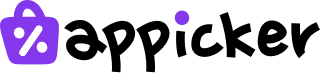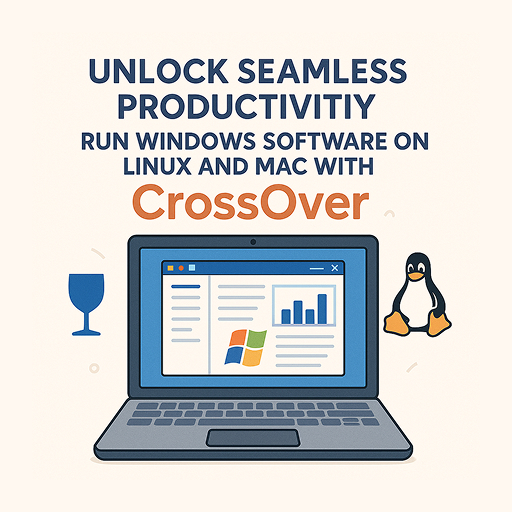How to Clear Cache on Mac: 5 Simple Steps for Instant Speed
Estimated reading time: 9 minutes
How to Clear Cache on Mac: A Step-by-Step Guide
If your Mac feels slow, you are running out of storage space, or websites are not working right, it might be time to clear your cache. This guide will show you how to clear cache on mac, whether you have a MacBook Pro, MacBook Air, or an iMac. Learning this simple task can fix many common problems.
We will explain how to handle system, app, and browser caches. We will also cover whether it is better to do it yourself or use a special tool. Let’s get started and make your Mac run its best.
What Is Cache on a Mac and Why Should You Clear It?
Cache files are just temporary bits of information that your computer saves to speed things up. When you open an app or visit a website, your Mac stores some data so it can load faster the next time. Think of it like a shortcut.
However, over time, these files can pile up. They can become old, broken, or just take up too much space. This can lead to several problems:
- Slower Performance: Your Mac might feel sluggish or take longer to start apps.
- Low Disk Space: Cache files can use up gigabytes of valuable storage.
- App and Website Errors: Outdated cache can cause websites to look strange or apps to crash.
Clearing cache on mac is an easy way to free up space and fix these annoying issues. Many users find it solves performance problems quickly, as noted in helpful discussions on Apple’s forums and by security experts at Avast.
The Different Types of Cache on Your Mac
To do a good job, you need to know what you are clearing. On a Mac, there are three main types of cache files. Knowing the difference helps you target the right files to solve your specific problem.
- System Cache: These are temporary files that macOS creates to keep the system running smoothly.
- App (User) Cache: Every app you use, from photo editors to games, creates its own cache to load faster.
- Browser Cache and Cookies: When you browse the internet, Safari, Chrome, or Firefox save data from websites. This helps pages load instantly on your next visit but can cause issues if the data becomes outdated.
Knowing how to delete cache on a MacBook Pro or any other model means learning how to handle each of these types.
Is It Safe to Delete Cache Files on a Mac?
Yes, it is generally very safe to delete cache mac files, as long as you do it correctly. Your Mac and your apps are designed to work without these temporary files. They will simply create new, fresh ones as needed.
However, there are a few things to keep in mind:
- Slight Initial Slowdown: The first time you open an app after clearing its cache, it might be a little slower. This is normal, as it has to rebuild the cache from scratch.
- Website Logins: If you clear computer cache mac files for your browser, you might be logged out of your accounts on some websites.
- App Data: Some apps might need to re-download information they previously saved.
Overall, the benefits of a faster, cleaner Mac far outweigh these small, temporary side effects. Most users find that clearing cache on mac is a harmless and useful maintenance task, a point confirmed by users on Mac-Forums.
How to Clear Cache on Mac: Step-by-Step Methods
Clearing System and App Cache Manually
This is the most common method and helps with general performance and storage space issues. It involves going into a hidden folder, so follow these steps carefully.
- Open the Finder: Click the blue and white face icon in your Dock.
- Go to the “Go” Menu: At the top of your screen, click on “Go” in the menu bar.
- Open the Library: Press and hold the Option (⌥) key on your keyboard. A “Library” option will appear in the menu. Click on it.
- Find the Caches Folder: Inside the Library folder, locate and open the folder named “Caches”.
- Select Files to Delete: You will see many folders, each named after an app. You can go inside these folders and delete the files inside. To free up the most space, look for folders from apps you no longer use or that are very large.
- Move to Trash: Drag the selected files or folders to the Trash icon in your Dock. You can also right-click and choose “Move to Trash.”
- Empty the Trash: Right-click the Trash icon and select “Empty Trash” to permanently delete the files and free up the space.
Important Note: Only delete files inside the “Caches” folder. Deleting other files from the Library folder could cause your apps or even your Mac to stop working correctly. This is the standard procedure recommended by tech resources like AVG.
How to Clear Browser Cache on Mac (Safari, Chrome, & Firefox)
If your problems are mostly with websites loading incorrectly, you should focus on your browser. Learning how to clear browser cache on mac is simple because the option is built right in.
Clear Cache and Cookies in Safari

- Open the Safari browser.
- Click “Safari” in the top menu bar, then choose “Settings…”
- Go to the “Privacy” tab.
- Click the button that says “Manage Website Data…”
- A new window will pop up. To get rid of everything, click “Remove All”.
- Confirm your choice to finish.
Clear Cache in Google Chrome

- Open the Chrome browser.
- Click the three-dot menu icon in the top-right corner.
- Go to “Clear browsing data…”
- In the new tab, make sure “Cached images and files” is checked. You can also check “Cookies and other site data” if you want to log out of websites.
- Click the “Clear data” button.
Clear Cache in Mozilla Firefox
- Open the Firefox browser.
- Click the three-line menu icon (the “hamburger” menu) and choose “Settings”.
- Go to the “Privacy & Security” section on the left.
- Scroll down to “Cookies and Site Data” and click the “Clear Data…” button.
- Check the box for “Cached Web Content” and click “Clear”.
Using the Terminal to Delete Cache on Mac
This method is for advanced users who are comfortable with command-line tools. A single mistake here can cause problems, so proceed with caution.
- Open the Terminal app (you can find it in Applications > Utilities, or by searching with Spotlight).
- To clear the user cache, type the following command and press Enter:
rm -rf ~/Library/Caches/*(This will delete everything under caches folder. Maybe risky) - To clear the system cache, you need administrator rights. Type this command and press Enter:
sudo rm -rf /Library/Caches/*. You will be asked to enter your password. (This action can be very risky.)
This is the fastest way to reset cache mac files, but it offers no confirmation, so be very careful.
The Easy Way: Using a Mac Cache Cleaner
If digging through system folders or using the Terminal sounds too complicated or risky, there is a much simpler solution. A dedicated Mac cleaning app can do all the work for you safely and quickly. This is the best option for users who want to macbook clear cache with just one click.
These tools are designed to know exactly which files are safe to delete. They scan your entire system for user, system, and browser cache, along with other junk files.

For a reliable and easy-to-use option, we recommend CleanMyMac. It offers a user-friendly interface that lets you see exactly what is being removed. With its Smart Scan feature, you can safely delete cache on a MacBook Pro or Air in under a minute without worrying about removing the wrong files. It automates the entire process, making Mac maintenance effortless.
Manual vs. Automatic Cache Cleaning: Which Is Better?
Both methods have their advantages. Here is a quick comparison to help you decide which approach is right for your needs.
Manually clearing cache on mac gives you complete control over what gets deleted. It is free and does not require installing any software. However, it takes more time and carries a small risk of deleting important files if you are not careful.
Using an automatic cleaner like CleanMyMac is much faster, safer, and more thorough. It is perfect for beginners or anyone who wants to save time. The main downside is that the best apps usually come with a cost, but they often provide a lot more value than just cache cleaning.
| Method | Pros | Cons |
|---|---|---|
| Manual (Finder) | Full control, completely free | Time-consuming, risk of user error |
| Terminal | Very fast, powerful for advanced users | High risk, no “undo” button |
| Mac Cleaner App | Fast, extremely safe, easy, cleans more junk | Premium features may require purchase |
| Browser Settings | Simple, built-in for website issues | Only cleans browser data, not system/app cache |
Frequently Asked Questions (FAQ)
What happens if I delete all cache files on my Mac?
When you delete all cache files, you will free up a significant amount of disk space. Any issues caused by old or corrupt cache data will likely be resolved. Your Mac and apps will automatically create new cache files as needed. The only temporary side effect is that apps may launch a bit slower the very first time after the cleaning.
Is it safe to delete the contents of the system cache folder?
Yes, it is generally safe to delete the files inside the /Library/Caches and ~/Library/Caches folders. The macOS system is designed to rebuild these files. Just be sure you do not delete the Caches folders themselves, only their contents.
How often should I clear the cache on my Mac?
You do not need to do it on a fixed schedule. The best time to clear computer cache mac is when you notice a problem. Do it if:
- You are running low on disk space.
- Your Mac or specific apps are running slower than usual.
- Websites are not loading or displaying correctly.
Does macOS clear cache automatically?
macOS does some automatic maintenance and clears out certain temporary files. However, it does not always do a complete job. User, app, and browser caches can still grow very large over time, so manual or automated cleaning is often necessary to keep your Mac in top shape.
Is the process different for a MacBook Air?
The process for how to clear cache on macbook air is exactly the same as for a MacBook Pro, iMac, or Mac Mini. The folder structure and menu options in macOS are consistent across all Mac models.
Bonus Tips to Boost Your Mac’s Performance
While learning how to clear cache and cookies on mac is a great first step, here are a few other things you can do to keep your computer running fast:
- Delete Old Downloads: Your Downloads folder can become a digital junkyard. Sort it by date and delete anything you no longer need.
- Uninstall Unused Apps: Applications take up space and can run background processes that slow you down. If you don’t use it, lose it.
- Manage Login Items: Too many apps starting up with your Mac can make boot times very slow. Go to System Settings > General > Login Items to disable any you do not need.
- Keep macOS and Apps Updated: Updates often include important performance improvements and security fixes.
- Empty the Trash Regularly: Files in the Trash still take up disk space until you empty it.
Combining these tips after you delete cache mac files will give you the best performance boost. You can find more tips on keeping your Mac clean at resources like Avast’s Mac cleanup guide.
Final Thoughts: Should You Clear Your Mac’s Cache?
Absolutely. Clearing cache is a simple and effective way to free up storage, fix errors, and improve speed on any Mac. Whether you are dealing with a slow system, buggy websites, or just want to perform some routine maintenance, managing your cache is a key skill for any Mac user.
To recap:
- Use the manual Finder method for full control, or a trusted tool like CleanMyMac for speed and safety.
- Target the right cache for your problem: browser cache for website issues, and app/system cache for general slowness.
- Don’t worry about safety. As long as you stick to the cache folders, your Mac will regenerate what it needs.
By following this guide on how to clear cache on mac, you can ensure your machine runs as smoothly as the day you got it.