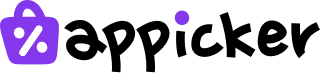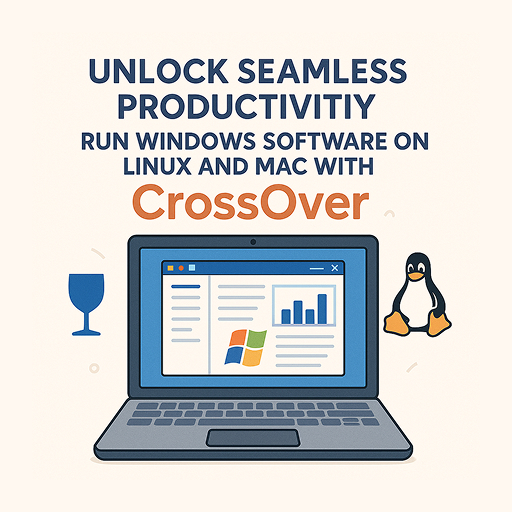Why Is My Mac Battery Draining So Fast? 7 Proven Fixes
Why Your Mac Battery Drains Quickly
Every MacBook has a lithium-ion battery, which slowly wears out over time. Think of it like the tires on a car; the more you use them, the more they degrade. Apple says that Mac batteries are designed to keep up to 80% of their original charge capacity after 1,000 “charge cycles.” A charge cycle is one full drain from 100% to 0%, whether it happens all at once or over several days. When you notice your mac battery dies quickly, it’s usually because of one of three main things: the battery’s age, power-hungry apps, or your system settings.
While a new MacBook might promise up to 18 hours of use, how you use it can greatly change that. To see if your battery is getting old, you can check its health. Go to System Settings, click on Battery, and then look at Battery Health. If the Maximum Capacity is below 80%, your battery is aging, and that could be why your mac dying so fast. If the capacity is still high, then the problem is likely with your software or settings.
How to Find What’s Draining Your Mac Battery
To fix a draining battery, you first need to find the culprit. Your Mac has a built-in tool called the Activity Monitor that can help you do just that. It shows you exactly what is using up your Mac’s energy in real-time.
Using the Activity Monitor
You can open Activity Monitor by going to your Applications folder, then into the Utilities folder. Once it’s open, click on the “Energy” tab. Here, you’ll see a list of all the apps and processes running on your Mac. Sort this list by “Energy Impact” to see the most demanding apps at the top. Any app with a high Energy Impact score is a major contributor to your battery drain. This is often the main reason why does my mac die so fast.
Checking for Hidden Processes
Sometimes, the problem isn’t an app you’re actively using. Hidden background processes, like cloud services syncing files (iCloud, Dropbox, Google Drive), email clients fetching new mail, or even malware, can drain your battery without you knowing. This is a common reason for a mac dying while closed. Similarly, leaving USB devices like external hard drives, webcams, or even some dongles plugged in can cause your macbook battery draining when closed. These devices can draw power even when your Mac is asleep, leading you to wake up to a nearly dead battery.
Easy Fixes by Changing System Settings
One of the quickest ways to improve your battery life is by adjusting a few system settings. These changes can significantly reduce power consumption without affecting your daily workflow. If you’re wondering why is my mac losing battery so fast, these simple tweaks are a great place to start.
Adjust Your Display and Sleep Settings
Your Mac’s screen is one of its most power-hungry components. You can save a lot of energy by simply turning down the brightness to a comfortable level, usually around 70%. Also, enable “Automatically adjust brightness” in System Settings under the Displays section. This lets your Mac manage brightness for you. Next, tell your Mac to turn off its display after a few minutes of inactivity. Setting this to two to five minutes can make a big difference. In the Battery settings, you should also disable “Wake for network access” to stop your Mac from waking up from sleep just to check for updates, which helps prevent overnight battery drain.
Manage Power and Charging Features
macOS has smart features to help protect your battery. In System Settings, under Battery, click on Options and turn off “Power Nap.” This feature allows your Mac to check for updates while asleep, but it uses battery power to do so. For older Intel-based Macs, make sure that “Optimized Battery Charging” is enabled. This feature learns your daily routine and waits to finish charging past 80% until you need it, which reduces battery aging. Newer Macs with Apple Silicon manage this automatically.
Disconnect Unused Devices
Any device you plug into your Mac’s USB or Thunderbolt ports uses power. This includes your mouse, keyboard, external drives, and phone. When you are not using these accessories, especially when running on battery, it’s a good idea to unplug them. This is a simple but effective way to prevent your macbook dies when closed and ensure your battery lasts as long as possible.
Fixing Battery Drain Caused by Apps
Outdated or poorly optimized applications are a common reason why does my mac battery drain so fast. Keeping your software in good shape is just as important as managing your system settings.
Keep Everything Updated
First, make sure your operating system is up to date. Apple frequently releases macOS updates that include performance improvements and bug fixes, some of which can improve battery life. You can check for updates by going to System Settings, clicking on General, and then selecting Software Update. At the same time, make sure all your apps are updated to their latest versions, as developers often fix power-consumption bugs.
Manage Your Login Items
Many apps set themselves to launch automatically when you start your Mac. While this can be convenient, having too many apps running in the background can drain your battery. Go to System Settings, then General, and click on Login Items. Review the list and remove any apps you don’t need to have running all the time.
Scan for Malware
In some rare cases, malware or adware could be running hidden processes on your Mac, causing it to slow down and drain the battery. Using a trusted antivirus or a tool like CleanMyMac X to scan your system can help you find and remove any malicious software.
Use Safe Mode to Diagnose Problems
If you suspect a third-party app is the cause of your battery drain, you can restart your Mac in Safe Mode. To do this, shut down your Mac and then turn it back on while holding the Shift key. Safe Mode prevents non-essential software from running. If your battery life is normal in Safe Mode, it’s a strong sign that one of your login items or another third-party app is the culprit.
Advanced Fixes for Stubborn Battery Problems
If you’ve tried the basic fixes and your battery is still draining too quickly, there are a few advanced troubleshooting steps you can take. These can resolve deeper software-related issues that affect power management.
Reset the SMC (System Management Controller)
The SMC is a chip in Intel-based Macs that controls many physical parts, including power management, fans, and the battery. Resetting it can solve a variety of power-related problems. To do this, shut down your Mac. Then, press and hold the Control, Option, and Shift keys on the left side of your keyboard, and press the power button at the same time. Hold all four for about 10 seconds, then release them and turn your Mac back on. For Macs with Apple Silicon, simply restarting the computer performs a similar function.
Reset NVRAM/PRAM
NVRAM (or PRAM on older Macs) is a small amount of memory that stores certain settings your Mac needs to access quickly, like screen resolution and startup disk selection. Sometimes, corrupted data in the NVRAM can cause issues, including battery drain. To reset it on an Intel-based Mac, restart it and immediately press and hold the Option, Command, P, and R keys until you hear the startup chime a second time. On an Apple Silicon Mac, this process is handled automatically during startup and does not need to be done manually. You can find more details at the official Apple Support page.
Recalibrate Your Battery
For older MacBooks, the system that reports the battery percentage can sometimes become inaccurate. Recalibrating it can help. To do this, fully charge your battery to 100% and leave it plugged in for another two hours. Then, unplug it and use your Mac until it automatically goes to sleep from low battery. Leave it off for at least five hours before plugging it back in and charging it to 100% without interruption.
How to Keep Your Mac’s Battery Healthy for Longer
Fixing your current battery issue is great, but adopting good habits can prevent your mac battery dies quickly in the future and extend its overall lifespan.
A key tip is to avoid keeping your battery at 0% or 100% for long periods. The sweet spot for lithium-ion batteries is between 20% and 80%. Try to keep your charge within this range during daily use. Extreme temperatures are also a battery’s enemy. Avoid using or leaving your Mac in very hot places (above 95°F or 35°C) or very cold places (below 50°F or 10°C). If you notice your Mac getting hot while charging, remove its case to let the heat escape. If you plan to store your Mac for a long time without using it, charge it to about 50% first.
For times when you’re on the go and need to save every bit of power, use Low Power Mode. You can find it in System Settings under Battery. It reduces your screen brightness and system performance slightly to make your battery last significantly longer.
When to Consider a Hardware Problem
If you’ve tried all the software fixes and your battery drain persists, it might be time to consider a hardware issue.
First, check your battery’s cycle count. You can find this by going to the Apple Menu > About This Mac > System Report, and then selecting “Power.” As a general rule, a battery is considered consumed after about 1,000 cycles. You can read more about checking cycle counts on sites like MacRumors.
Next, check its maximum capacity again in System Settings > Battery > Battery Health. If the capacity has dropped below 80%, your battery is nearing the end of its life, and Apple recommends getting it replaced. In some cases, an old battery can even start to swell, which is a safety hazard. If you suspect this, you should take your Mac to an authorized service provider for inspection.
Using Your MacBook with an External Display (Clamshell Mode)
Many people use their MacBook with the lid closed while it’s connected to an external monitor and a power adapter. This is known as “clamshell mode.” While convenient, this can cause the battery to stay at 100% charge for days or weeks at a time. Keeping a battery fully charged constantly can accelerate its chemical aging, reducing its lifespan.
To prevent this, you should ensure your Mac has proper ventilation to avoid overheating. Additionally, you can use a specialized utility to manage your battery’s charge level. For this specific situation, a tool like AlDente Pro can be a lifesaver. It allows you to set a custom charging limit, for example, 80%. Your Mac will stop charging once it hits that limit, even while plugged in. This simple step protects your battery from the stress of being constantly full, helping it stay healthy for much longer.
Final Thoughts on Managing Your Mac’s Battery
Figuring out why is my mac battery draining so fast requires a step-by-step approach. By starting with the simple fixes, you can often solve the problem without much effort. Begin by using the Activity Monitor to identify any power-hungry apps, and then adjust your system settings for better efficiency. Disconnecting peripherals and managing background processes can also make a huge difference, especially if your mac dying overnight.
Adopting good long-term habits, like keeping your battery between 20% and 80% and avoiding extreme temperatures, will significantly extend its lifespan. And if you’ve tried everything and the problem persists, don’t hesitate to check your battery’s hardware health or seek professional help.
By being mindful of how you use and charge your Mac, you can ensure its battery performs optimally for years to come. These solutions should help you regain control and stop worrying about your battery’s performance.
FAQ
Why is my Mac battery draining so fast all of a sudden?
This usually happens because of a new background process, a recently installed application, or a system update that’s causing increased energy use. Checking Activity Monitor’s “Energy” tab can help you identify the culprit.
How do I check my Mac’s battery health?
Go to System Settings > Battery > Battery Health. Here, you’ll see the Maximum Capacity and whether your battery’s health is “Normal” or “Service Recommended.”
What is a battery cycle, and how many cycles is too many?
A cycle is one full battery drain from 100% to 0%, even if it’s over several sessions. MacBook batteries are designed to last for about 1,000 cycles before they’re considered consumed.
Can background apps drain my battery even when the MacBook is closed?
Yes. Background apps, USB devices, and certain cloud services can keep your system slightly awake, causing “sleep drain.” Disconnect unused accessories and configure your settings for better sleep behavior.
Does using my MacBook in clamshell mode damage the battery?
Extended use in clamshell mode (lid closed, plugged in) keeps your battery at 100%, which can accelerate chemical aging. Using a tool like AlDente Pro to limit maximum charge can help prevent this issue.
How do I recalibrate my Mac battery?
Fully charge to 100% and keep it plugged in for two more hours. Then unplug and use the Mac until it sleeps from low battery. Let it rest for at least five hours, then charge back to 100% in one go.
Should I keep Low Power Mode on all the time?
Low Power Mode is helpful when you need to maximize battery time but may slightly reduce performance. It’s best used during travel or periods when you can’t reach a charger.
Is it safe to replace a Mac battery myself?
MacBook batteries are not designed to be user-replaceable. If your battery needs replacement, it’s safest to visit an Apple Store or authorized service provider.